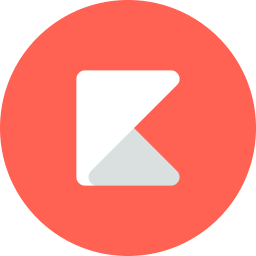
Kiddom
August 28, 2020

Some schools and districts mandate that their teachers use Google Classroom, and teachers often come to us at Kiddom for advice on how to use both tools together. Using this support article, you can start by giving a new class an introduction to Kiddom and how they can access it.


Google Drive is a place where many schools store their digital curriculum today – in fact, when we asked 440 educators how they’re storing their digital curriculum, 90% reported their digital curriculum lives in cloud drives like Google Drive and Microsoft OneDrive, often in PDF format.
However, many schools and districts are realizing – especially in light of recent events – the benefits of having a more visible, collaborative curriculum that connects intended standards to mastery in clear reporting views. That’s where Kiddom comes in.

Through Kiddom’s Google Drive integration, you always have the option to link to as many of the instructional PDFs and documents you wish to keep stored in Drive. However, the real value-add comes when you use Kiddom to nest your curriculum into easy-to-view, shareable units with interactive lessons and expected standards attached.
You can access curriculum via the Kiddom Education Platform by using our import feature, starting from ready-to-use digital curriculum by Open Up Resources, or build-your-own curriculum (the build-your-own curriculum option is also available via our free app).
Speaking of standards, the real magic of using a truly digital curriculum platform like Kiddom is that these standards, once attached, can follow the curriculum workflow all the way from a curriculum developer’s framework, to editable lesson plans contextualized by teachers across the district, to their students’ interactive coursework (more on this in the Engage Students section below), to assessment, to reporting, which rolls up into real-time views of mastery achievement visible to students, guardians, teachers, and school and district administrators.
With all of these tools in one place, you can imagine the time saved otherwise spent gathering assessment data for report cards and mailing them out to every household.
There’s no replacing the fantastic tools available in G Suite – a great application for Sheets is for student groups collaborating on statistics homework. But when it comes to your grade book, Kiddom can be a great compliment to those tools as the place to house your curriculum, instruction, and assessment data.

Many teachers who use Google Classroom are quick to mention the impressive and vast library of resources. However, when they are looking for one specific type of lesson to develop for one specific skill, Kiddom’s content library can be a great option.
Full of over 70,000 vetted resources, you can search the content library by skill, grade, subject, content type, and publisher (useful if your school has a subscription to Newsela, or you are a math teacher whose students love to use Geogebra).

Teachers always have free access to the Kiddom content library (it should be mentioned that though most are, not all resources in our library are free – this is ultimately up to the publisher). Those using Google Classroom can embed links to the Kiddom Content Library when creating assignments in the Classwork tab, and do their grading either within Google Classroom or Kiddom.
If using Kiddom, you can access this Content Library directly from the mastery reporting views for a specific skill, which will allow you to send support and/or enrichment to individuals or student groups by mastery level. As always, you can attach links to any type of Google Drive file when creating a Kiddom assignment.
Kiddom now gives teachers and students the option to record audio and video without leaving the platform (this is one of many free distance learning tools Kiddom launched in response to the pandemic). They can also upload a file directly from Google Drive, if they have a particular image or document they would like to attach to complete their work.

And that covers it for this installment of why Kiddom and Google are Better Together. Do you use Kiddom and Google Classroom (or Drive) together? Let us know if we missed any great applications in the comments below and we’ll add it to the list!
Happy teaching and learning!