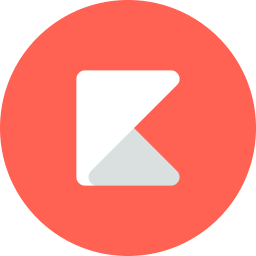
Kiddom
May 29, 2020

Learn how one teacher assembled her own distance learning toolkit using Kiddom and Open Up Resources in this webinar recap. For more on the Kiddom + OUR distance learning webinar series, register here.
As all attendees would agree, 7th Grade Math Teacher Melanie Gillingham stole the show in last week’s distance learning webinar with her practical advice, captivatingly positive energy, and anyone-can-do-it attitude.
She showed us the distance learning toolkit she’s built out for her classrooms, and took us through the steps – the fails and the wins – that got her there. All told, she sort of made distance learning look… easy.
However, we know it’s not. In fact, that’s why Kiddom recently partnered up with Open Up Resources to put together a distance learning bundle to help teachers like Melanie jumpstart their toolkit. But more on that later – let’s get to the highlights!
The webinar opens with introductions and some context, including what brought Bethel School District to Kiddom + OUR, Bethel (and Melanie’s) response to the pandemic, and why Kiddom + Open Up Resources banded together for this distance learning series.
You can watch these recaps in the playlist here, but we’re going to jump straight into Melanie’s section, which is all about how she assembled her distance learning toolkit. As Melanie saw it, there were going to be 3 stages:
1. How she would set up her class
2. How she would refine her class
3. The day-to-day
Once Melanie decided on using Kiddom as the platform for her distance learning course, she dove into the tutorials. At first, Melanie shares, she watched a ton of Kiddom’s PD videos. But then about half-way through, like any middle schooler, she felt like she was ready and jumped right in to start playing with the platform.
When she hit a wall, she would go back to the PD videos, but pretty soon, Melanie had learned how to contextualize her curriculum. This included learning how to make her own teaching videos, use her Kiddom Timeline, change point values and due dates in her curriculum’s activities, and most importantly, she learned how to change the types of responses from the built-in curriculum.
Also helpful to her was learning how to use the Kiddom content library to bring in additional vetted resources when needed. She uses this to search for resources by standard, provider (CK-12, Khan Academy, etc.), or activity type.
Once she felt pretty comfortable with the platform and curriculum, she started planning out her first week. At this point she created a few key resources to help her students and their families get set up. You can see a list of the resources she created below, or hear it straight from the source here:
Watch the Full Webinar
You can see the full playlist of videos from this webinar here.
Before the first few weeks started, Melanie created these resources to help herself and her students transition
to a distance learning course.
Digitized Lesson Plans
Using Kiddom, she modified her Open Up Resources curriculum for the first few weeks, making adjustments for activities that were originally designed to be in-person, and making notes to herself when needed.
“Get Started” Guide
Using Google Docs, she compiled instructions for her class to get started. Here she added a few instructional videos she created using Zoom, as well as a few screencasts she recorded with Screencastify.
Assignment Timeline
Using Kiddom, she added the activities she had planned to her students’ timeline so they knew what they needed to do by when and could access and complete their assignments or ask questions about them directly in the platform.
Weekly Pacing Guide
Using Google Docs, Melanie created a guide that showed the high-level expectations for each week.
Once Melanie and her class took the leap into distance learning, it was immediately clear where adjustments needed to be made. A few early adjustment moments she shared:
1. Noticing where students were getting stuck and getting ahead of those moments by communicating solutions to them early and often. Once she found a few students who were particularly tech-savvy, she assigned them as her guinea pigs AKA tech support. She often asked those students to give her early feedback for anything that was confusing or didn’t work from the student side. She was able to communicate with him directly though Kiddom.
2. To give students face-to-face interaction as well, Melanie also held 1:1 Zoom sessions with the entire class. She noticed early on that some students were a bit on the shyer side and didn’t like speaking up in front of everyone, but those students were able to ask questions privately through Kiddom, which Melanie compared to the ability to walk right next to a student in class and give them individual help.
3. Weekly or Daily assignments? She found that weekly assignments were much more beneficial for students to be able to work at their own pace in this new asynchronous environment.
4. Incorporating videos directly into her activities was really beneficial to her ability to give specific instructions to her students and help them stay connected with her.
5. Grading daily helped so that she was able to keep students’ work up to date.
6. She needed to keep a balance of shorter assignments and more in-depth assignments, so she began using the warm-ups within Open Up Curriculum.
7. She also speaks on how she uses the chat feature often, whether between herself and students, or between her and Kiddom customer success.
Watch the Full Webinar
You can see the full playlist of videos from this webinar here.
Next, Melanie takes us through her daily distance learning routine.
She shows us how she uses the Kiddom Timeline and Planner tools on a day-to-day basis, contextualizing the curriculum within Planner, then dragging over to her students’ Timeline, where she can assign activities.
She can assign activities for the entire class, or by mastery level groups, or even individual students. Or she can save them in her Planner for later on when she feels her class is ready for the assignment.
Watch the Full Webinar
You can see the full playlist of videos from this webinar here
Watch the Full Webinar
You can see the full playlist of videos from this webinar here.
After Melanie’s presentation, a question came up about whether Melanie feels she can take all of this work and set up with her in the future, which looks very uncertain right now.
In her eyes, one of the most helpful parts about this toolkit she has set up is being able to access the Open Up curriculum on a platform, where she has the ability to contextualize the Open Up Resources curriculum quickly for whichever situation she’s given – whether that’s back in the classroom, a last-minute school closure due to a breakout in her district, or more distance learning, which many schools and districts have already announced they plan to continue with this fall.
Another use case she expects will come in handy is the ability to interact with students directly within the questions they’re working on – it’s a great way to give students privacy within the classroom, if they need more help and are too afraid to speak up, but it’s also great for remote learning to be able to give additional context on a specific activity.
Lastly, she expressed that combining the Zoom sessions with the Kiddom Timeline of assignments really helps her students feel connected, which could really help in a new class scenario, should they need to start with virtual classes in the fall.
Watch the Full Webinar
You can see the full playlist of videos from this webinar here.
These are the main tools Melanie is using on a daily basis, most of which are completely free.
You can click on the tabs below to see 1) how Melanie is using each tool, 2) a small description about each tool, and 3) a link to any COVID-19 resources they might have available for educators:
Used for: Contextualizing curriculum for distance learning, lesson planning, assigning, communicating with students, and grading. FYI Melanie’s district is piloting Kiddom’s paid platform, but nearly all of the functionality you see in the webinar is possible on Kiddom’s free teacher platform.
About: Kiddom brings curriculum to life by connecting curriculum, instruction, and assessment in one platform. Kiddom for Teachers is always free, but from now until August 2020, you can sign up to access Open Up Resources 6-8 Math Curriculum via Kiddom for free too (This is typically a paid feature available only on Kiddom for Schools & Districts).
Used for: Engaging students with quality
About: If you’re not familiar with Open Up Resources, they offer one of the highest rated curriculum on EdReports. This particular 6-8 math curriculum is free on the free Kiddom teacher platform until August 2020.
Used for: Melanie records videos of herself giving more context for lessons, and then uploads those videos directly into the assignments on Kiddom.
About: Zoom is one of most widely used and well-known video conferencing tools. Currently, they are removing their 40 minute time limit for all educators affected by COVID-19, making them one of the most popular free solutions for synchronous teaching. Learn more here.
Used for: Melanie used this program to record screen casts when she wanted to show students exactly how to navigate through distance learning.
About: Screencastify is a Google for Education Premier Partner. It lets you record, edit, and share videos of your screen.
Used for: Recording videos and having students answer questions for different lessons.
About: Edpuzzle lets teachers create interactive video lessons for their students. They are offering support for educators affected by COVID-19 as well. Learn more here.
Used for: Simple “Get Started doc” sent to students and parents to help them get started. Melanie also created a “Pacing Guide” for her students and their guardians to understand what they would be doing each week.
About: Google Docs is part of the G-Suite of collaboration tools used by businesses and educators. You can learn more about Google for Education here.
Thanks for reading, happy teaching and learning, and we hope to see you in our upcoming webinars in our distance learning series!